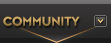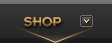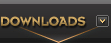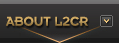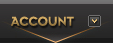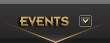L2CR Installation Guide
Hello players, this tutorial aims to help you download Lineage Interlude and install L2CR
*DEP* Make Sure you have Windows DEP disabled, check our guide in:
http://www.l2cr.com/c6/en/?page_id=1128
IMPORTANT: The L2CR’s anti cheat and anti bot system checks your computer’s files for programs such as bot or cheats, if your computer contains this type of file, we recommend that you store them on a pen drive, or in the cloud as services like (Google Drive) and remove them from the computer.
Remembering that after that, you need to perform disk cleaning, as fragments of these programs are left in memory.
Otherwise the game will not open, more doubts look at the section Errors and Solutions.
Video tutorial
Download
To download the L2CR access any of the links below.
Lineage II – Interlude CR Client
Direct download : Link
Download via Torrent : Link
Setup
To install the L2CR is very simple
Lineage II – Interlude CR Client
To perform the installation if you have downloaded the Lineage II – Interlude CR Client:
- Extract the downloaded file.
- Run the launcher that is inside the downloaded folder.
- After it loads and downloads all necessary updates the start button will be enabled.
- Clicking start will start the game.
Just remembering that it is mandatory to use the L2CR Launcher to be able to play on our server.
If you have any problems opening the client follow the recommendations in the section Errors and Solutions
Errors and Solutions
Some software, antivirus and settings may conflict with our protection system, if you have any problems, please follow the recommendations below.
Bots, Tower ou Adrenaline
If you have installed or used any of these programs, we recommend.
- Remove them from your computer.
The L2CR’s anti cheat and anti bot system scans your computer’s files for programs like bot or cheats, if your computer contains this type of file, we recommend that you store them on a flash drive, or in the cloud as services like (Google Drive ) and remove them from the computer.
- After that it is necessary to clean the computer’s disk, this step is very important because these programs leave fragments in the computer’s memory and it is necessary to clean it in order to open the L2CR.
To do this:- In the search box on the taskbar, type disk clean and open Disk Clean on the results list
- Select the drive you want to clean and press OK.
- Em Files to be deleted, select the file types, CHECK Temporary Files. For a description of the file type, select it.
- Click OK.
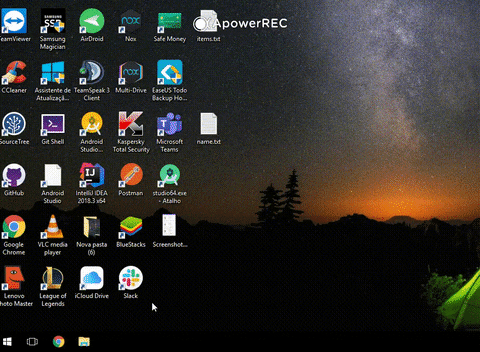
After that try again.
Antivirus
Some antivirus like:
Microsoft Windows Defender.
Bitdefender Antivirus Free.
Kaspersky Security Cloud Free.
Avira Free Antivirus.
Panda Security Free Antivirus.
Avast Free Antivirus.
They can block the execution of the L2CR. add the folder where the game is installed, as exclusion.
Windows Defender
Even if your computer does not have antivirus, it can still happen to have a problem, this is because Windows comes installed with Windows Defender, in case of any problem just:
If you trust a file, file type, folder, or a process that Windows Security has detected as malicious, you can stop Windows Security from alerting you or blocking the program by adding the file to the exclusions list.
- Go to Start > Settings > Update & Security > Windows Security > Virus & threat protection.
- Under Virus & threat protection settings,, select Manage settings and then under Exclusions, select Add or remove exclusions.Select Add an exclusion, and then select from files, folders, file types, or process. A folder exclusion will apply to all subfolders within the folder as well.

- Select Add an exclusion,, and then select from files, folders, file types, or process. A folder exclusion will apply to all subfolders within the folder as well..
For support access: https://support.microsoft.com/pt-br/help/4028485/windows-10-add-an-exclusion-to-windows-security
ExitLag, NoPing
In case you use programs of this type, and not getting to fazer login or open or play, try to disable them, and repeat or process again.
Support:
E-mail: suporte@l2cr.com
Facebook Page:
Facebook Group: